Android 中一些常用的 UI 控件有:
TextView(文本框)、 EditView(输入框)、 Button(按钮)、 RadioButton(单选按钮)、 ImageView(图像视图)、 ToggleButton(开关按钮) 等等
1、TextView(文本框)
TextView 中的一些属性说明:
layout 布局代码如下:
android:layout_width="match_parent" android:layout_height="match_parent"> android:id="@+id/TextView1" android:layout_width="match_parent" android:layout_height="wrap_content" android:text="这是 TextView(文本框)" android:textColor="#FF0000" android:textStyle="bold|italic" android:textSize="30sp" android:layout_gravity="center" android:background="#00FF00"/>
页面效果如下:
另若想要文本框和字体都居中效果时 layout 布局代码如下:
android:layout_width="match_parent" android:layout_height="match_parent" android:gravity="center" android:background="#00FFFF"> android:id="@+id/TextView1" android:layout_width="200dp" android:layout_height="200dp" android:text="这是 TextView(文本框)" android:textColor="#FF0000" android:textStyle="bold|italic" android:textSize="19sp" android:gravity="center" android:background="#00FF00"/>
页面效果如下:
①带阴影的 TextView 属性
②带边框的 TextView
shapeDrawable 资源文件的几个节点以及属性说明:
③带图片(drawableXxx)的 TextView
基本用法: 设置图片的核心其实就是: drawableXxx; 可以设置四个方向的图片:
drawableTop(上), drawableButtom(下), drawableLeft(左), drawableRight(右)
另外,也可以使用 drawablePadding 来设置图片与文字间的间距!
④使用 autoLink 属性识别链接类型
当文字中出现了 URL,E-Mail,电话号码,地图的时候,我们可以通过设置 autoLink 属性;当我们点击 文字中对应部分的文字,即可跳转至某默认 APP,比如一串号码,点击后跳转至拨号界面等等!
⑤ TextView 使用 HTML:
常用的标签:
2、EditText(输入框)
和 TextView(文本框)非常类似,最大的区别是:EditText 可以接受用户编辑输入!EditText 继承 TextView, 可以进行编辑操作,将用户信息传递给 Android 程序。还可以为 EditText 控件设置监听器,用来测试用户输入的内容是否合法等等。
hint 设置默认提示文本,编辑输入文本内容后,提示内容消失 获得焦点后全选组件内所有文本内容 限制输入类型 设置最小行,最多行,单行,多行,自动换行…
layout 布局代码如下:
android:layout_width="match_parent" android:layout_height="match_parent" android:orientation="vertical" android:padding="30dp"> android:layout_width="match_parent" android:layout_height="wrap_content" android:text="账号:" android:textSize="50sp" android:textColor="#FF0000"/> android:layout_width="match_parent" android:layout_height="wrap_content" android:hint="请输入账号" android:textSize="30sp" android:maxLines="2"/>
页面效果如下:
3、Button 与 ImageButton(图像按钮):
StateListDrawable 是 Drawable 资源的一种,可以根据不同的状态,设置不同的图片效果,关键节点 < selector >,我们只需要将 Button 的 background 属性设置为该 drawable 资源即可轻松实现,按下按钮时不同的按钮颜色或背景!
设置的属性:
4、ImageView(图像视图):
scaleType 设置缩放类型值:
布局中指定图片 android:src="@drawable/image_1"
5、RadioButton(单选按钮) & Checkbox(复选框):
RadioButton 方法获取相关信息;
RadioGroup 是单选组合框,由多个单选按钮RadioButton 组成,实现单选状态。RadioButton(单选按钮) 需要与 RadioGroup 配合使用,提供两个或多个互斥选项集。
layout 布局代码如下:
android:orientation="vertical" android:layout_width="match_parent" android:layout_height="match_parent" android:gravity="center"> android:id="@+id/gender_line" android:layout_width="match_parent" android:layout_height="wrap_content" android:layout_marginRight="15dp" android:layout_marginLeft="15dp" android:layout_marginTop="10dp" android:layout_marginBottom="10dp"> android:layout_width="wrap_content" android:layout_height="wrap_content" android:text="性 别:" android:textSize="14sp"> android:id="@+id/gender" android:layout_width="match_parent" android:layout_height="wrap_content" android:orientation="horizontal"> android:layout_width="wrap_content" android:layout_height="wrap_content" android:text="男" android:textSize="14sp" android:layout_marginLeft="30dp" android:layout_marginRight="20dp"> android:layout_width="wrap_content" android:layout_height="wrap_content" android:text="女" android:textSize="14sp" android:layout_marginLeft="30dp" android:layout_marginRight="20dp">
android:id="@+id/likes_line" android:layout_width="match_parent" android:layout_height="wrap_content" android:layout_marginRight="15dp" android:layout_marginLeft="15dp" android:layout_marginTop="10dp"> android:layout_width="wrap_content" android:layout_height="wrap_content" android:text="喜 好:" android:textSize="14sp"> android:id="@+id/play_game" android:layout_width="wrap_content" android:layout_height="wrap_content" android:text="敲代码" android:textSize="14sp" android:layout_marginLeft="30dp" android:layout_marginRight="20dp" android:checked="true"> android:id="@+id/play_balls" android:layout_width="wrap_content" android:layout_height="wrap_content" android:text="打球" android:textSize="14sp" android:layout_marginLeft="10dp" android:layout_marginRight="20dp"> android:id="@+id/play_man" android:layout_width="wrap_content" android:layout_height="wrap_content" android:text="打人" android:textSize="14sp" android:layout_marginLeft="10dp"> 页面效果如下: 6、ToggleButton(开关按钮) & Switch(开关): ①开关按钮相关属性: ②开关相关属性: Note: 欢迎点赞,留言,转载请在文章页面明显位置给出原文链接 知者,感谢您在茫茫人海中阅读了我的文章 没有个性 哪来的签名! 详情请关注点我 持续更新中 扫一扫 有惊喜! © 2021 05 - Guyu.com | 【版权所有 侵权必究】